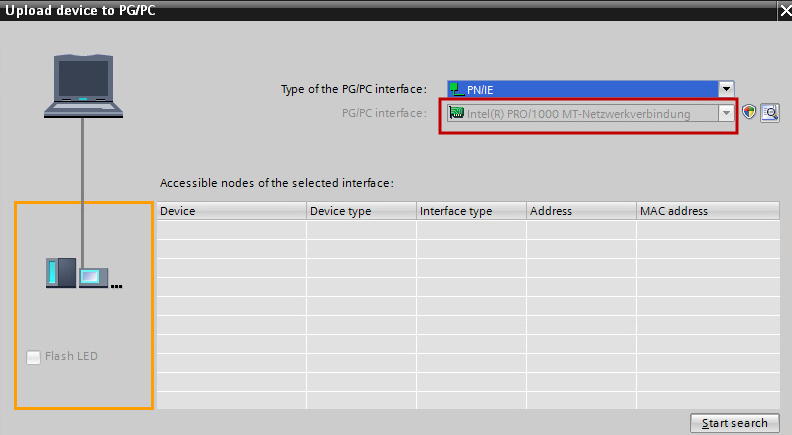Station upload
Note
The Station Upload variant is only available from TIA Portal V15.1 and is then the preferred method. By using
Station Upload, the backup is created using TIA Openness. A detailed comparison and a restore of the backup can be performed. Actual values are saved and also compared depending on the configuration. The Station Upload supports, for example, password protected projects, NAT routing and CPU passwords.
Note
A detailed comparison and the upload are only possible for S7-1500 controllers.
Note
For the S7-300/S7-400 controllers, it is recommended to select the value Previous Backup`<> Backup as
thecomparison strategy. This is because there will always be differences when comparing Server version <>` Backup.
Image: Job configuration, section TIA Portal settings, upload variant station upload
- Click on the Projectdropdown list and select the project.
- Click on the Device dropdown list and select the CPU of the project.
- To provide extra protection, TIA Portal offers the possibility to protect an entire project with user name and password.
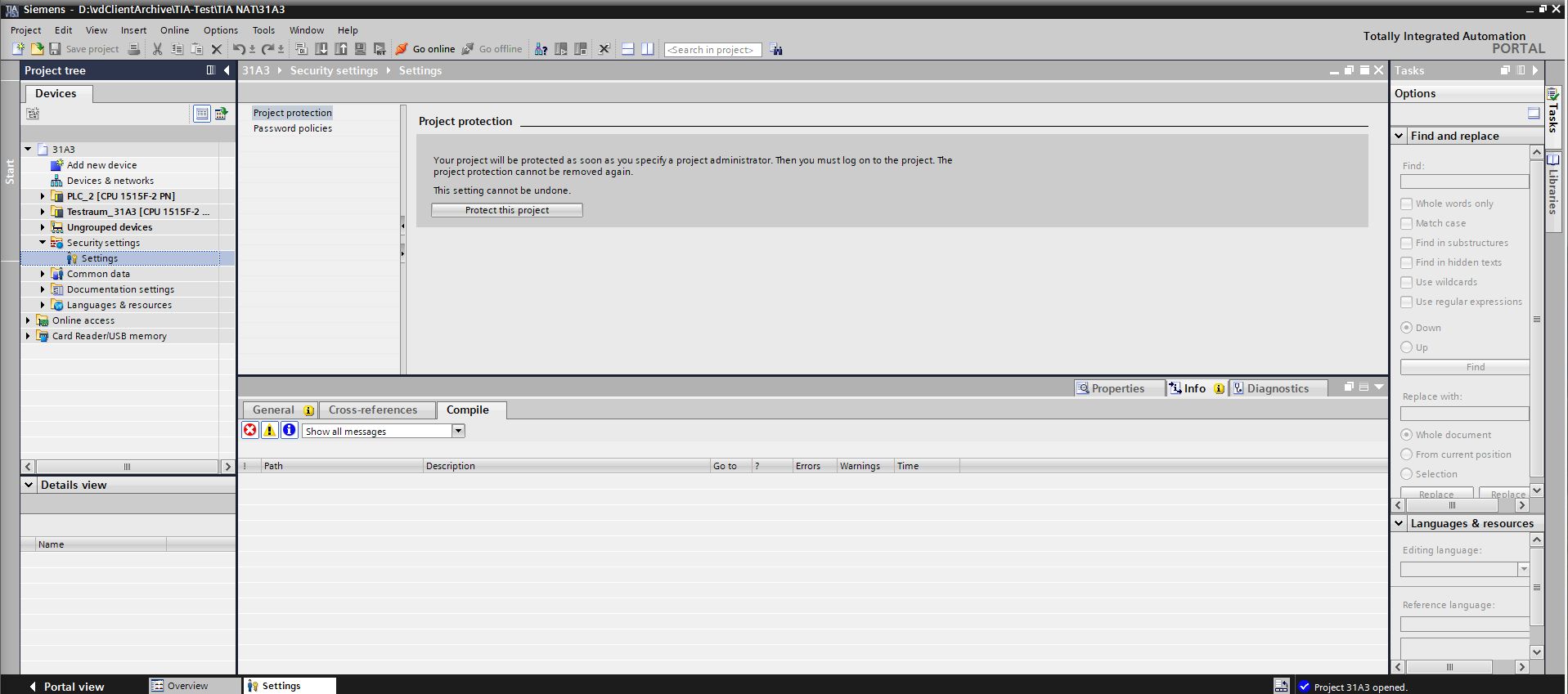 1.Image: TIA Portal, set up project protection
1.Image: TIA Portal, set up project protection
- octoplant determines the interface automatically. To enter it manually, check the Enter interfaces manually checkbox.
- Enter the PG/PC interface and the Slot in the corresponding fields.The PG/PC interface can be found in the TIA Portal editor, in the location shown below:
- Image: TIA portal, display PG/PC interface
- In the Advanced section, enter the login information required for the password protected project.
Note
- You can recognize a password protected project by the fact that, when you open the project, the login data is queried
as follows: 1. 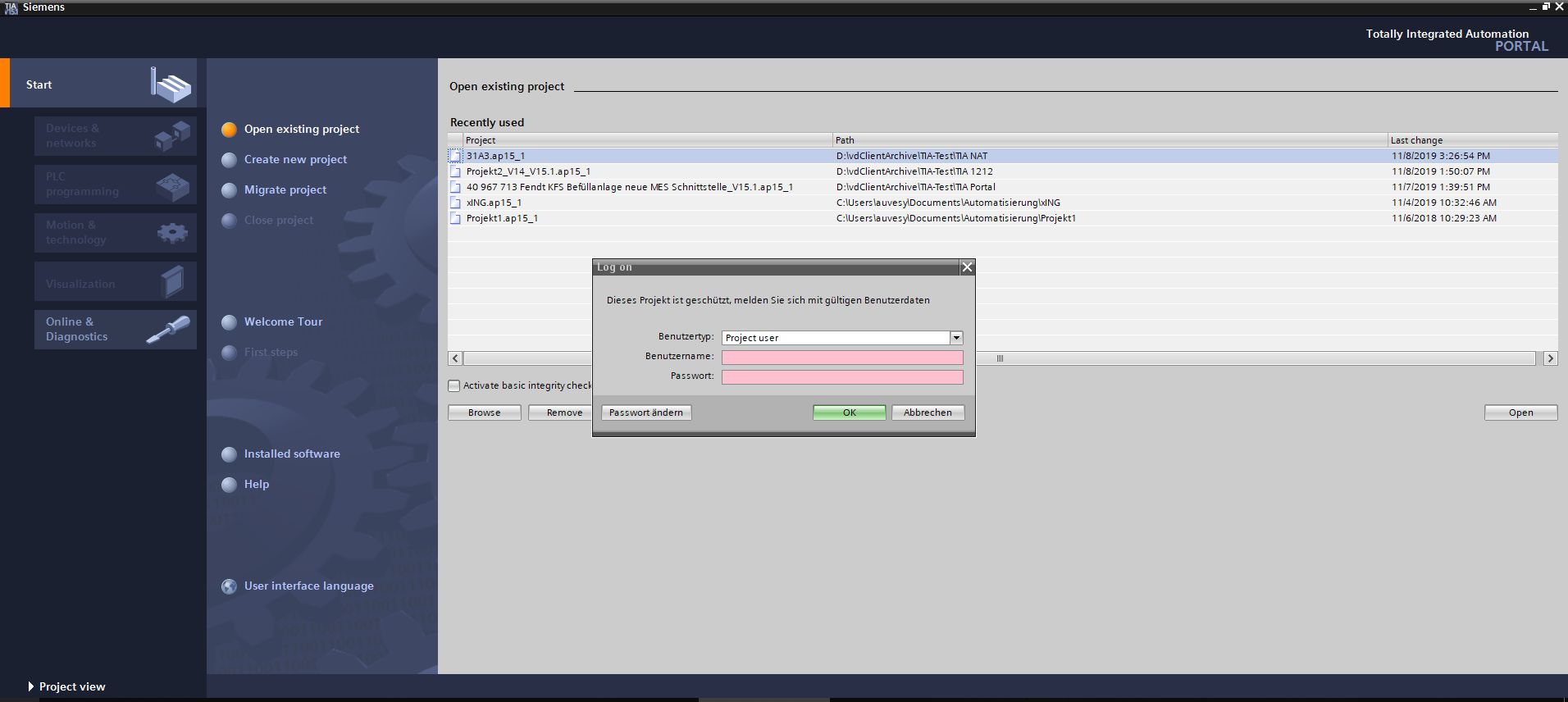 1.Image: TIA Portal, project protection, user data specification 1. If the IP address of the device differs from that of the project (for example, when using a NAT router) clear the Use device IP address from project checkbox and enter the IP address in the Device IP address section.You can use the Check button to check whether the IP address you entered can be reached. 1. Enter the password for the device in the CPU Password field, if it is a controller with security functions (F-CPU). 1.
1.Image: TIA Portal, project protection, user data specification 1. If the IP address of the device differs from that of the project (for example, when using a NAT router) clear the Use device IP address from project checkbox and enter the IP address in the Device IP address section.You can use the Check button to check whether the IP address you entered can be reached. 1. Enter the password for the device in the CPU Password field, if it is a controller with security functions (F-CPU). 1.  1.Image: TIA Portal, F-CPU, Enter password 1. From TIA Portal V17 with firmware V2.9 onwards, communication is encrypted by default. You can however use the checkbox Use legacy PG/PC communication to ensure that the legacy method with non-encrypted communication will be used. 1. When you check the Execute station upload only if the selected fingerprints have been changed checkbox, a list of fingerprints will be displayed that can be individually selected for comparison.octoplant compares the status of the selected fingerprints with the last saved backup. If the fingerprints are the same, no Station upload is performed and the last backup is taken as the current one. The last backup will be taken as the upload result. The current values are not saved in this case. 1.
1.Image: TIA Portal, F-CPU, Enter password 1. From TIA Portal V17 with firmware V2.9 onwards, communication is encrypted by default. You can however use the checkbox Use legacy PG/PC communication to ensure that the legacy method with non-encrypted communication will be used. 1. When you check the Execute station upload only if the selected fingerprints have been changed checkbox, a list of fingerprints will be displayed that can be individually selected for comparison.octoplant compares the status of the selected fingerprints with the last saved backup. If the fingerprints are the same, no Station upload is performed and the last backup is taken as the current one. The last backup will be taken as the upload result. The current values are not saved in this case. 1. 1.Image: Job configuration, section TIA Portal settings, upload variant station upload, fingerprints
Note
Activate the Enable consistent load from the F-CPU function.
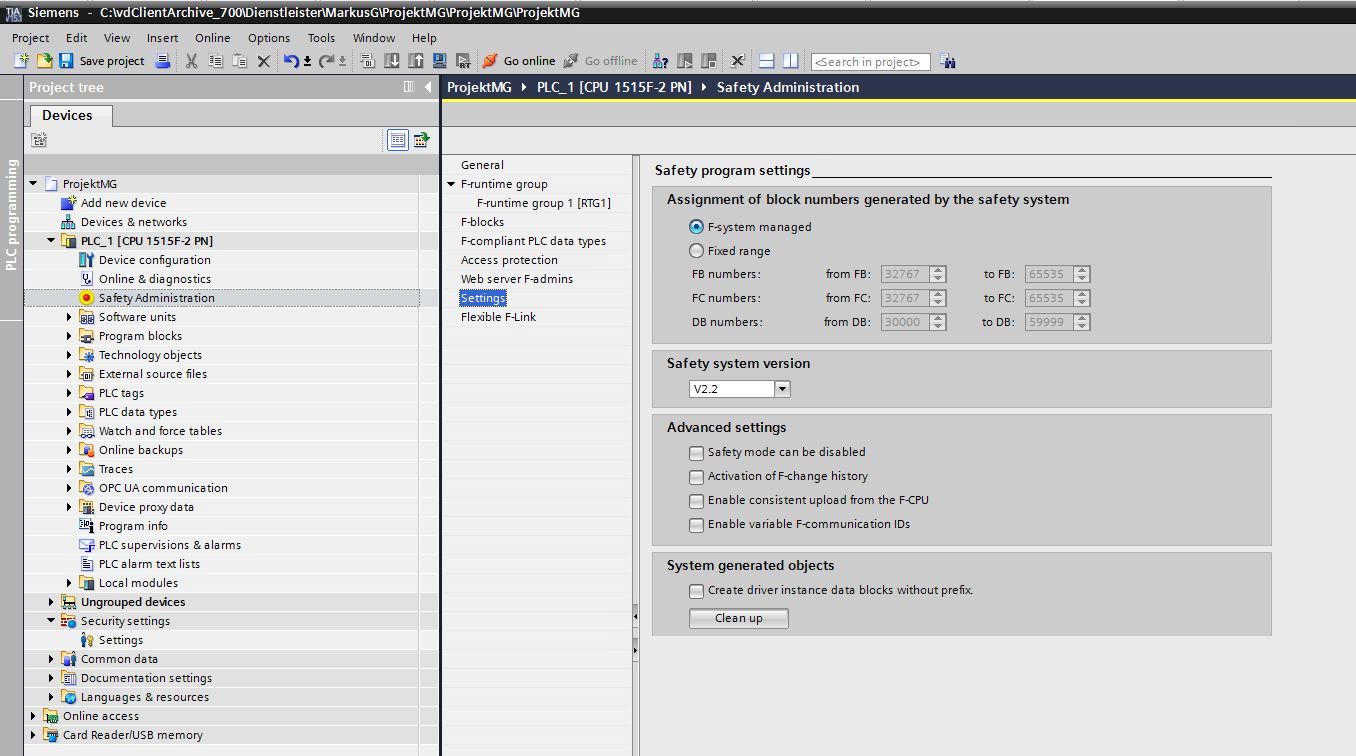
Image: TIA Portal: Consistent loading from the F-CPU
If an error occurs that is not listed in the Event log, you have the option of activating Debug mode for the Station upload. If the debug mode is activated, the TIA Portal with graphical user interface is started. In case of an error, the program waits 2 minutes until TIA Portal is closed.
Note
When debug mode is enabled, the executing service must be run as an application.
The debug mode is activated in theAgentStation.inifile, in the following directories:
- For the server:
D:vdServerArchiveVD$AConfigurationUpload - For the agent:
D:vdAgentArchiveVD$AConfigurationUpload
If theUploaddirectory orAgentStation.inifile is not yet available, it will have to be added.
In theAgentStation.inifile, enter the following:
Related Topics
- Restrictions for Station Upload
- Requirements for Station Upload (from TIA-Portal 15.1)
- Requirements for Station Upload via NAT-Router
- AdminClient -> INI files