Restoring images
To restore an image, the following data is required:
- SNA file
- snapshot.exe
Note
In order to completely restore a differential image, the SNA file of the last complete image must be available in addition to the SNA file of the current differential image.
These files need to be available for the device that you want to restore. For example:
- on the local hard drive
- on a connected network drive
- or on a connected USB data storage device
Note
If you want to store images directly in the versiondog server archive (transfer way: **Device ->
Temporary data storage -> archive**), these will need to be transferred to a local hard disk, a connected network drive or a USB stick.
Restoring images from the local hard drive or a connected network drive
-
Execute the application Snapshot.exe on the device that you want to recover
-
Restore the image via the Drive Snapshot user interface
Note
Please refer to the product’s documentation for more information about Drive Snapshot.
Restoring images using a boot device
- Insert the boot device into the computer that you want to restore and select that you want to boot from the USB
Note
To do this, it may be necessary to restart the computer by clicking on Restart instead of Shutdown.3. Drive Snapshot is started directly during booting
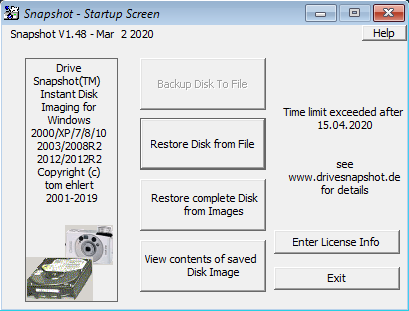 5. Click on Restore Disk from File. 6. Select the path to the image (SNA file) that you want to be restored. This can also be a UNC path (network share). 7. If it is a UNC path, you will then be asked for your credentials in the command line to connect to the network.
5. Click on Restore Disk from File. 6. Select the path to the image (SNA file) that you want to be restored. This can also be a UNC path (network share). 7. If it is a UNC path, you will then be asked for your credentials in the command line to connect to the network.
Note
When entering the password, you can navigate between the fields using the arrow keys.9. Select the target partition or hard disk into which you want the image to be restored.
Note
Refer to the product’s documentation for more information about Drive Snapshot.
