Configuring comparisons
For MELSOFT GX Works2 projects, you can add a user name and password for comparison if required.
Proceed as follows:
- Start the UserClient.
- Select the component that you want to modify.
- Select the Edit tab in the menu bar or select Edit component configuration from the context menu.
-
Select Comparator configuration. The selection dialog Comparison configuration will then open.
1. If there are several projects in one component, select the corresponding project from the dropdown menu.
-
In addition to this, fill in the fields User and Password with your login details. Select OK.
- In the Component properties dialog, select Apply to save the configuration.
The changes are displayed as follows when you create a new version:
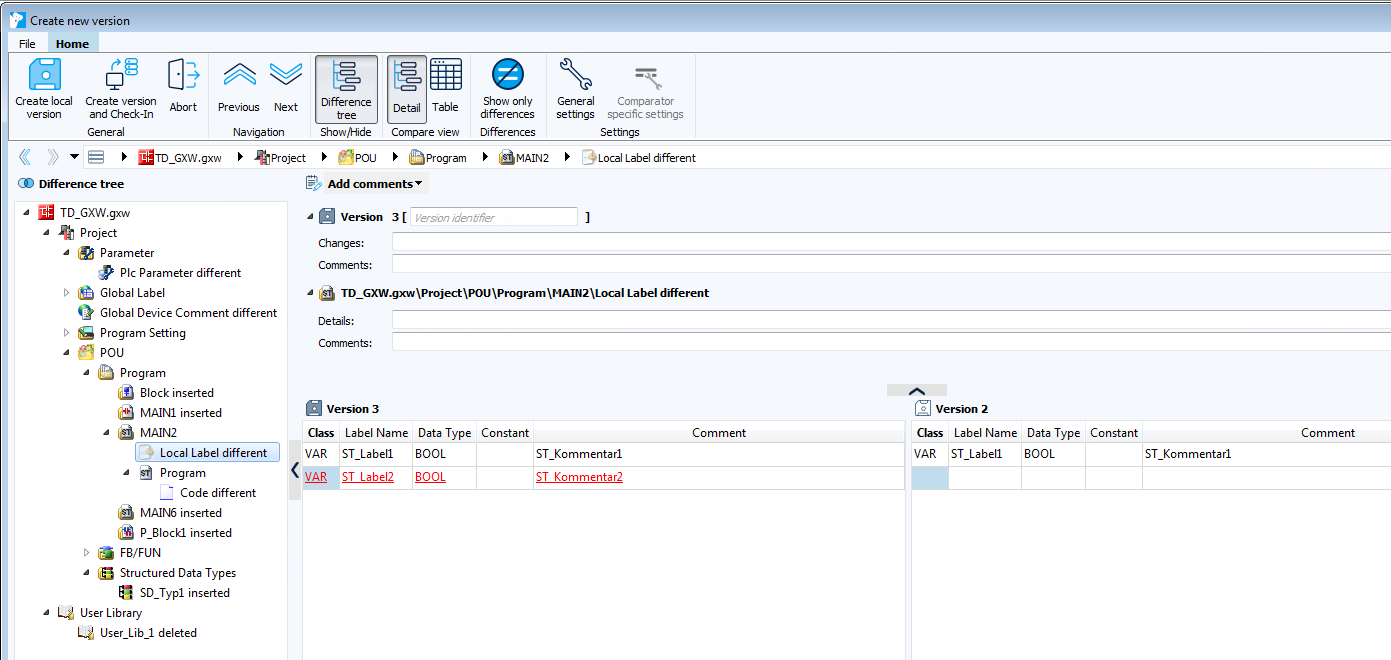
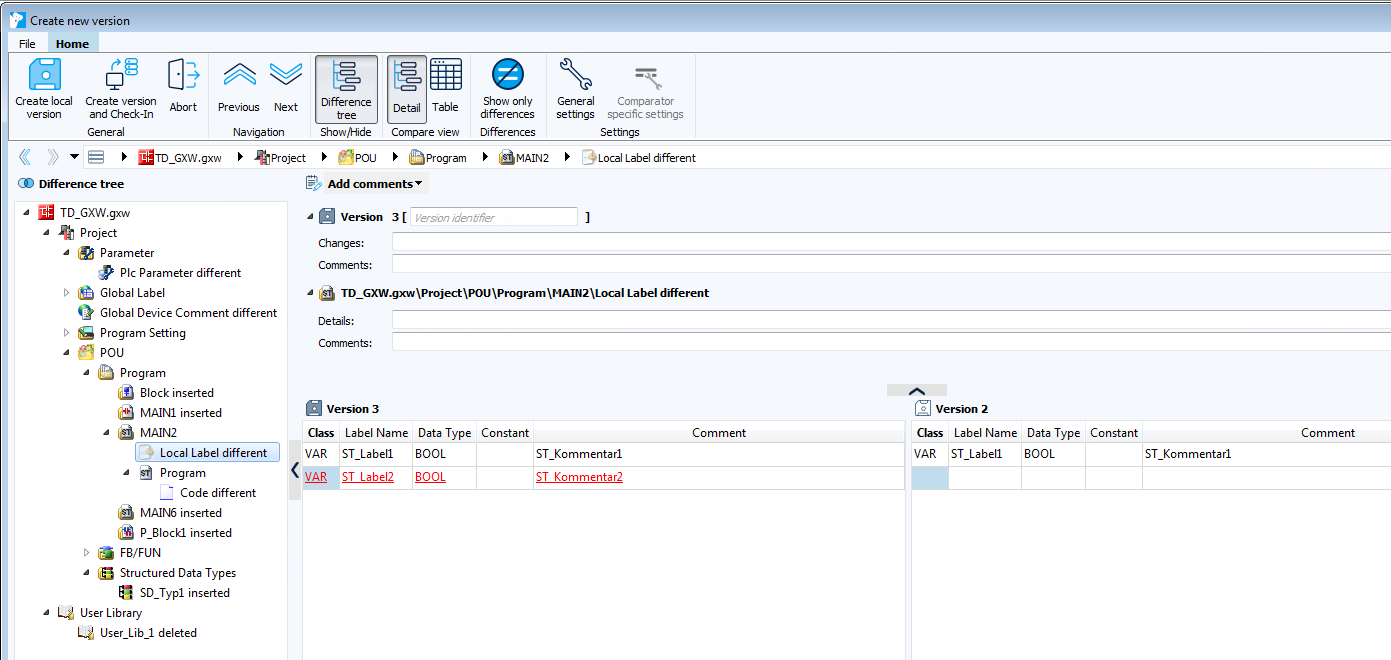
Related Topics
Last update: September 15, 2023
