Configuring comparators
Note
The comparator can only be configured if the component contains project data.
Excluding lines from the comparison
- Open the UserClient.
- Select the ABB IRC5 components that you want to modify.
- Select the Edit tab in the menu bar or select Edit component configuration from the context menu (right mouse button).
- The dialog Component configuration will then open.
- Click on Comparator configuration. The dialog Comparison configuration will then open.
- If there are several projects in one component, select the corresponding project from the dropdown menu.
-
Under Exclude lines from comparison, enter the lines that you want to exclude. You can use placeholders.
-
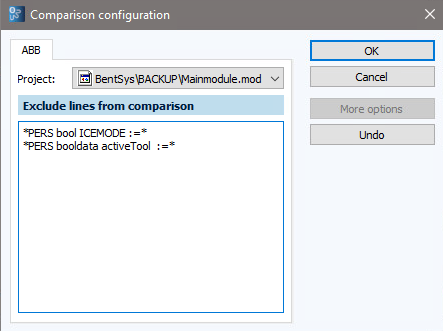
- Confirm by clicking on OK.
- In Component configuration, click on Apply to save the changes.
Excluding file types
During job configuration, you can also exclude certain file types from comparison to prevent differences from being detected each time a job is run. These settings apply only to the job for which they were made. The comparator settings can be transferred to other jobs in the Jobs list by dragging and dropping them.
- Start the AdminClient and open the Jobs module.
- Create a new job for your ABB IRC5 component.
-
Configure the section File specifications and compare settings.
-
Check the checkbox Enable custom configuration for this job and then click on Edit if you want to adjust the comparator configuration for this job.
-
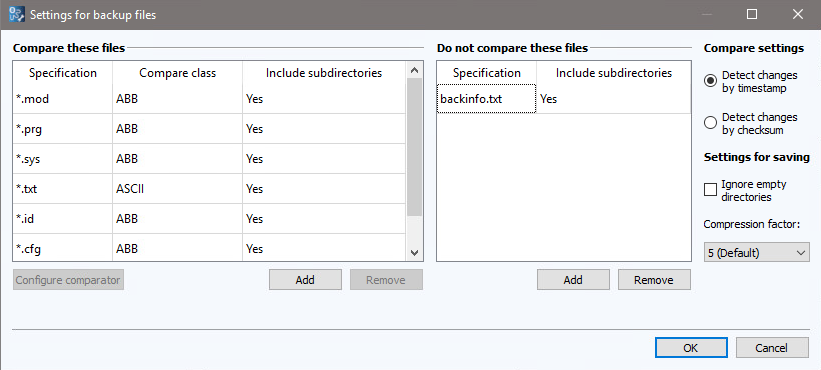
- Use Add and Remove in order to configure the settings for the Compare these files and Do not compare these files tables.
-
Note
You can use placeholders. The entry .cfg affects all files with the data ending .cfg. 1. In the table Compare these files, select the desired comparator from the dropdown list. 1. In both tables, click on the desired field to determine if the entry for this line should also apply for files in subdirectories. 1. If this is available for the corresponding comparator, you can make further settings using the Configure comparator button. 1. Determine whether you want to detect changes by Timestamp or by Checksum. 1. In Settings for saving under Ignore empty directories, define whether or not empty directories on the device should be backed up. 1. In Compression factor**, select the compression factor for the backup.
For low compression factors, versiondog requires less time in order to compress the backup. However, the backup will take up more disk space on the server.
1. Close the dialog by clicking **OK**.
Note
The component type ABB Freelance can be modified to suit your individual needs.
