Exporting data from a report
All report views can export data.
- Once you have optionally filtered the data for a specific report, select the view that you want to export. Once selected, two icons (
 ) should appear in the upper-right of the report display:
) should appear in the upper-right of the report display:
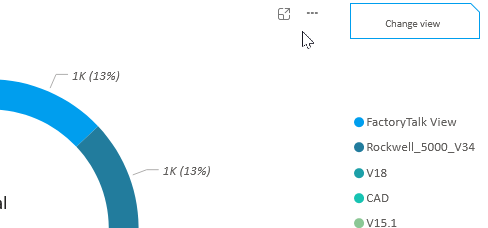
If the icons do not appear after selecting the report, simply hover your mouse cursor over the upper-right corner.
- Hover the mouse cursor over the
 icon. The mouse cursor will change and a More options hint will appear:
icon. The mouse cursor will change and a More options hint will appear:
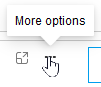
- Select the
 icon. A popup menu will appear:
icon. A popup menu will appear:
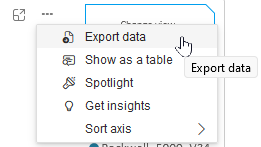
- Select the Export data menu item. A Microsoft BI data export dialog will appear:
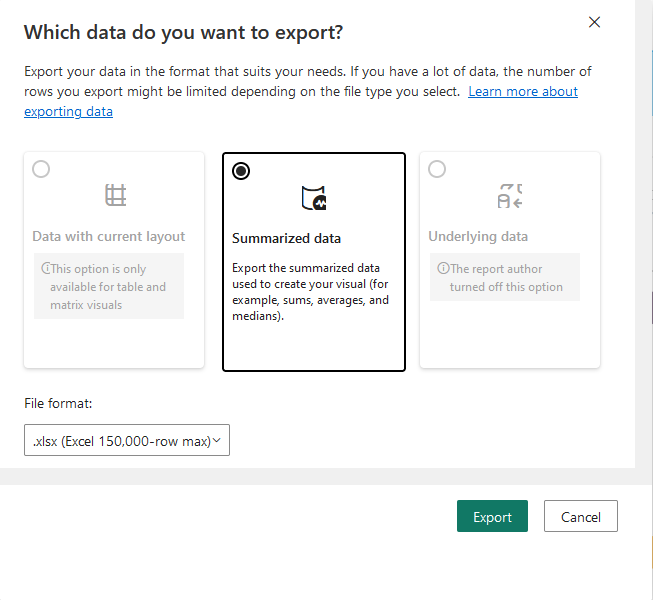
Note
Selecting the Learn more about exporting data link will give you Microsoft BI-specific help.
Note
Depending on the report type and display, different options are enabled or disabled (grayed out) in this dialog.
- Select the type of data you want to export and the export file format you desire.
**
Note
The export file formats have different limits on the number of rows that are exportable, depending on the format.
- Select the green Export button when you have completed your selections.
- The export dialog will disappear and a progress window will be displayed:
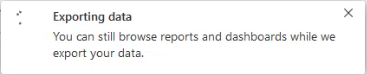
- When the export is complete, a success message window will appear:

- Along with the message window above, a message will appear allowing you to select the report. This will open it in the default application used for editing that export file type:
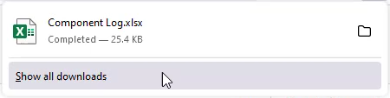
Warning
In the event of an unsuccessful export an error dialog will be displayed showing the details of the export error, and the download will not have been completed.
Last update: August 24, 2023
