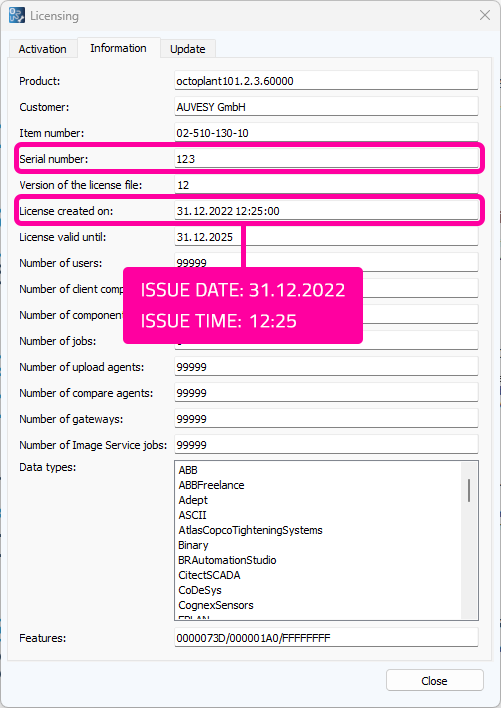ADD YOUR PRODUCTS ON REGISTRATION
You want to register to the AUVESY-MDT INFINITY portal and want to link products to your account?
There are two ways to do this:
- REGISTER WITH YOUR LICENSE INFORMATION (left)
- REGISTER WITH YOUR PERSONAL INVITATION CODE (middle)
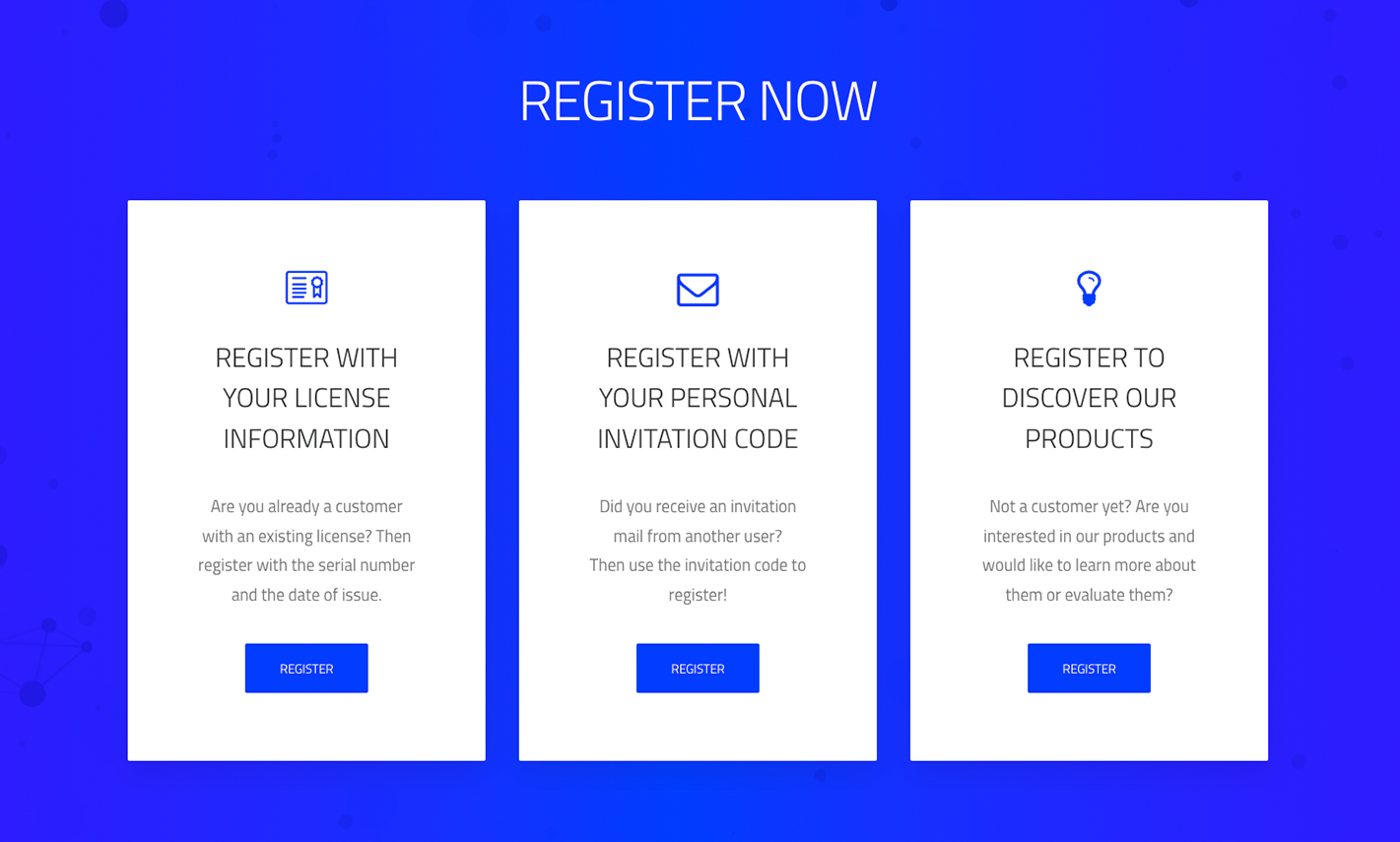
REGISTER WITH YOUR LICENSE INFORMATION
The last step of registration requires you to provide your license information. Based on the entered serial number, issue date and issue time, we check if you are the license holder. The licenses and contracts associated with your information will be added automatically.
So please enter the license information (“How do I get the license information?”) and click on “REGISTER”. After successful validation of your submission, your account will be created and your products will be linked to the account.
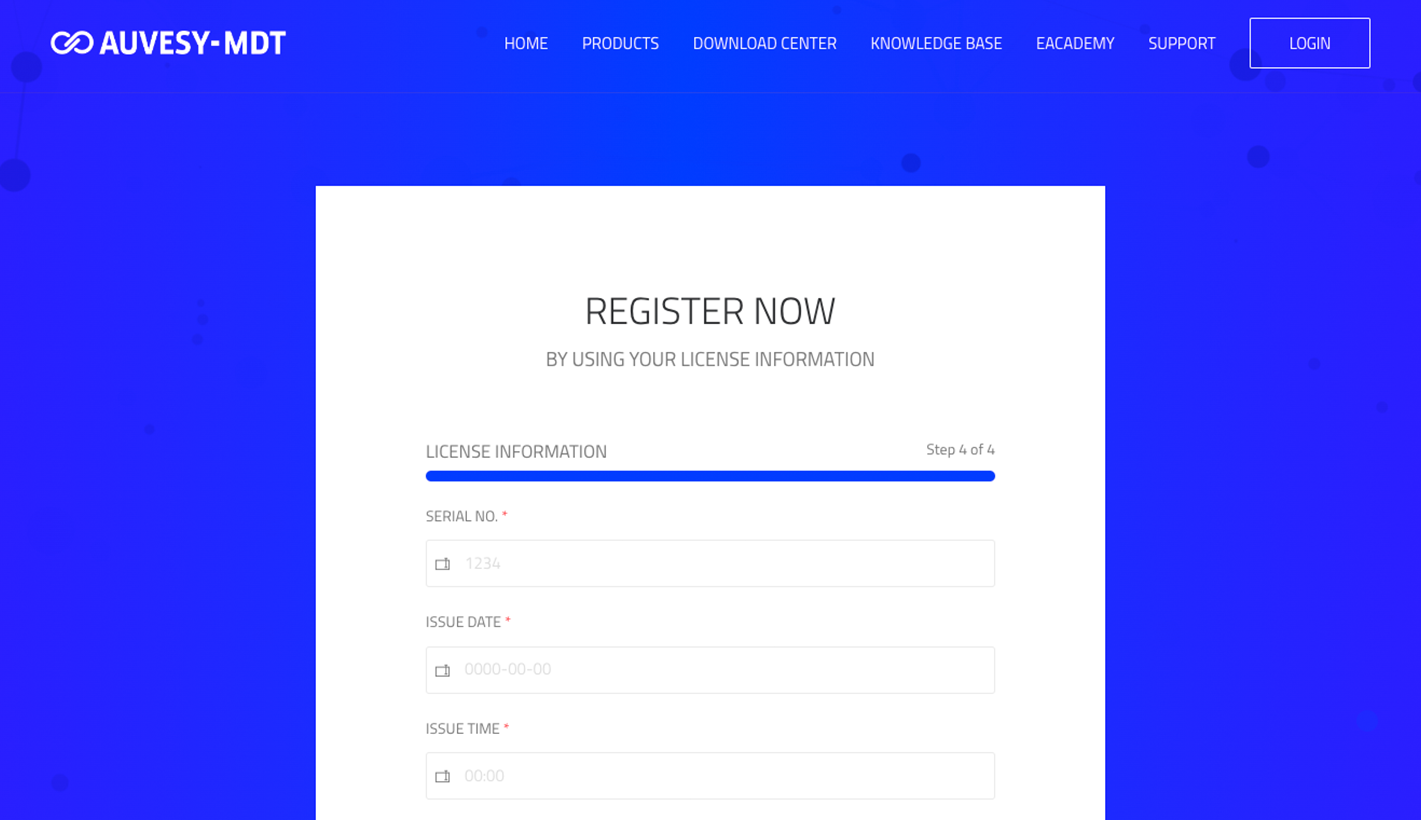
REGISTER WITH YOUR PERSONAL INVITATION CODE
Another user invited you to join the AUVESY-MDT INFINITY PORTAL? Then select this option and enter your invitation code. The invitation code was sent to you via email.
Click on the “NEXT” button. After you entered other registration parameters, your account will be successfully created and your products will be linked to the account.
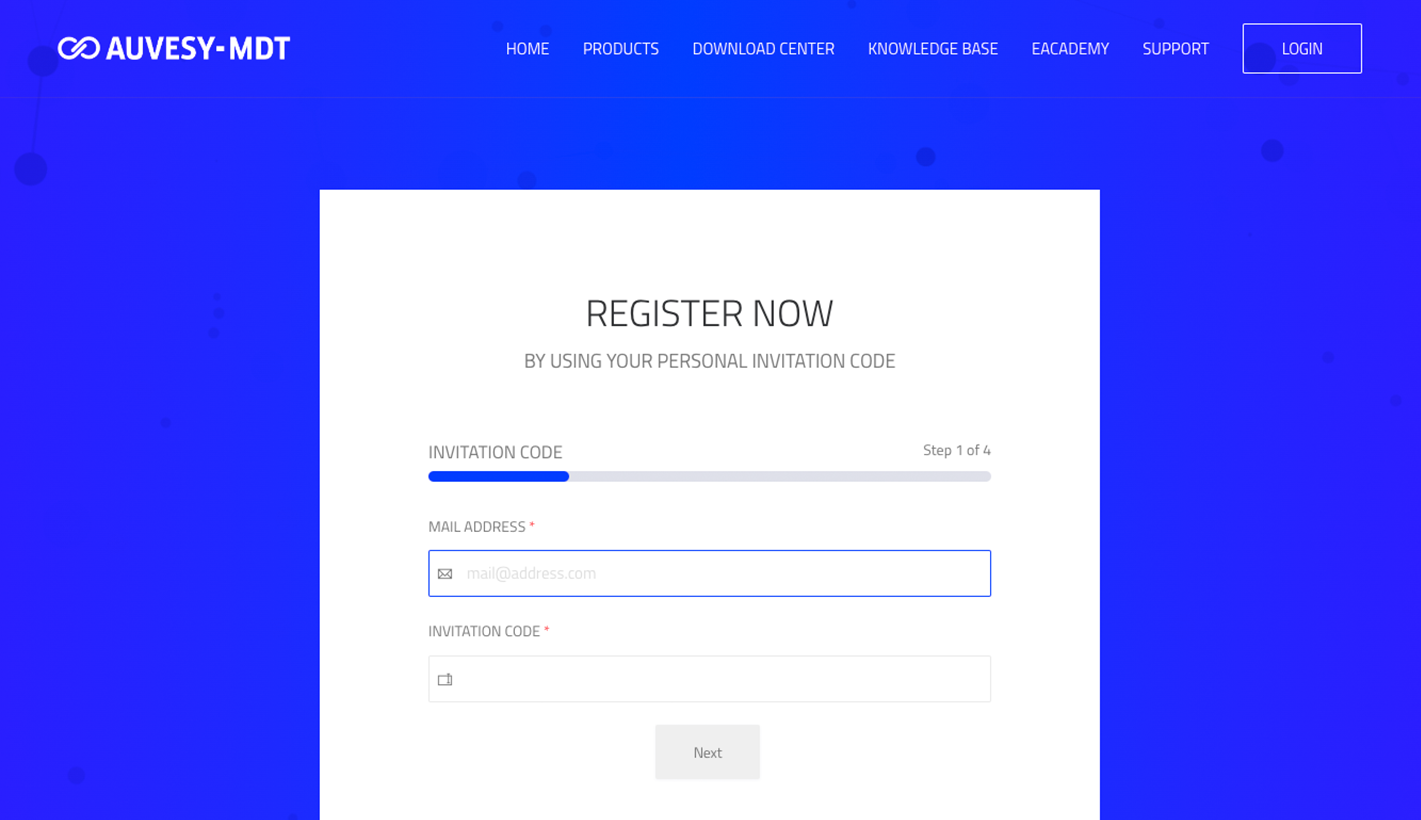
ADD YOUR PRODUCTS TO AN EXISTING ACCOUNT
You are an already registered user of AUVESY-MDT INFINITY portal and you want to link products to your account? Then add them manually.
There are two ways to do this:
- ADD BY LICENSE INFO
- ADD BY INVITATION CODE
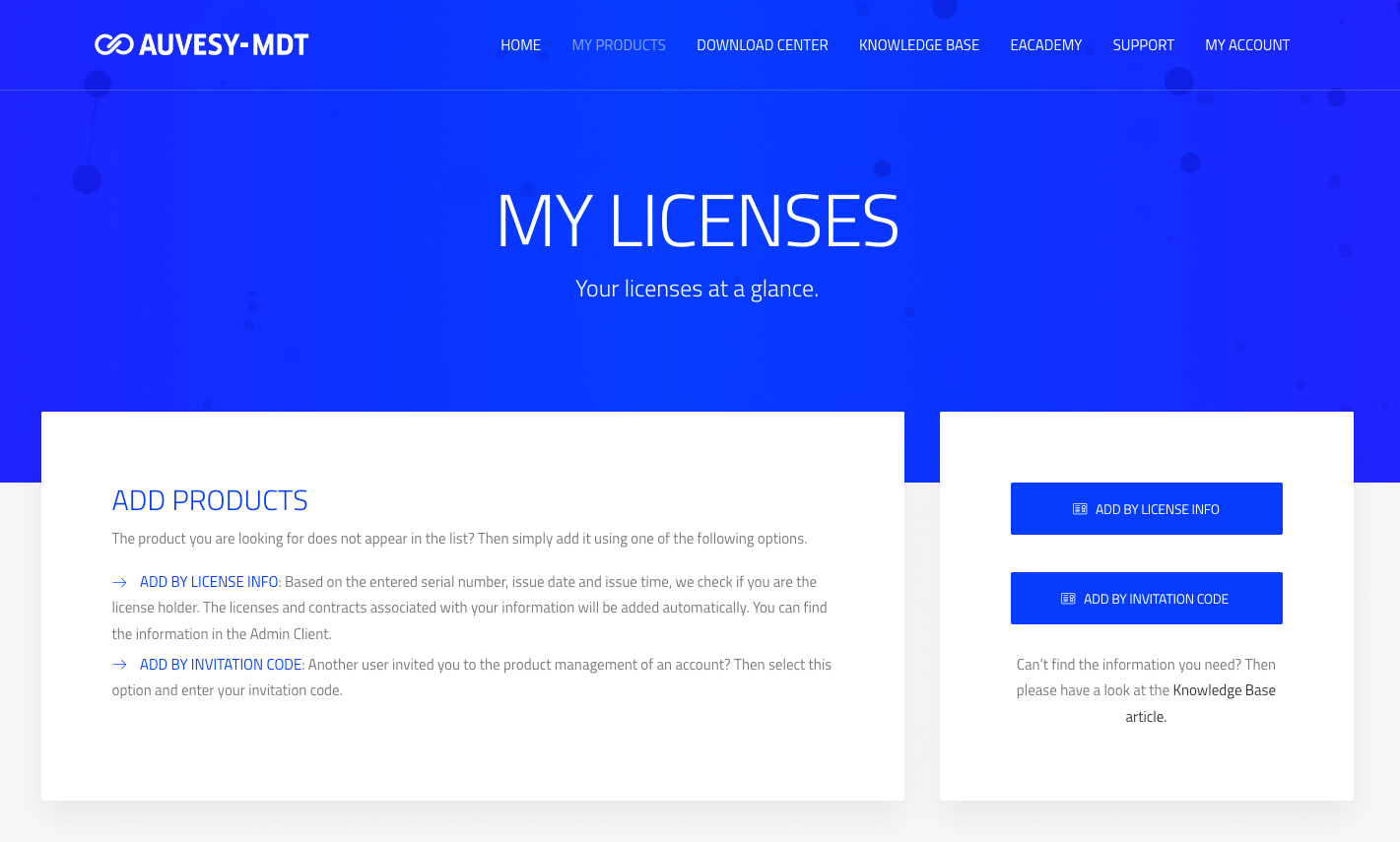
ADD BY LICENSE INFO
The product you are looking for does not appear in the list? Based on the entered serial number, issue date and issue time, we check if you are the license holder. The licenses and contracts associated with your information will be added automatically.
Click on the “ADD BY LICENSE INFO” button. After a popup opens, enter the license information (“How do I get the license information?”) and click “ADD PRODUCTS”. The popup will close automatically. You will now have access to the products you have been given access to.
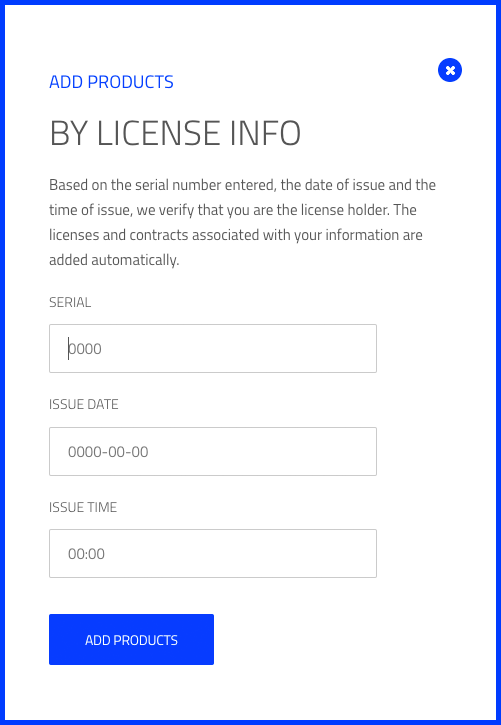
ADD BY INVITATION CODE
Another user invited you to the product management of an account? Then select this option and enter your invitation code. The invitation code was sent to you via email or can be viewed via the notification center within the Infinity portal.
Click on the “ADD BY INVITIATION CODE” button. After a popup opens, enter your personal invitation code and click “ADD PRODUCTS”. The popup will close automatically. You will now have access to the products you have been given access to.
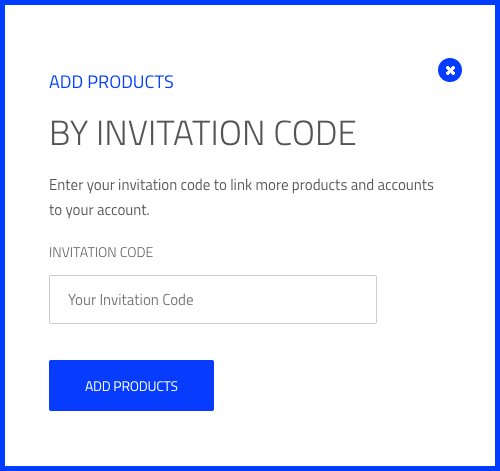
HOW DO I GET THE LICENSE INFORMATION?
Log in to your octoplant or versiondog AdminClient. On the start page/main menu you will now see the item “Licensing” in the dark blue navigation bar on the left. Click on “Licensing”.
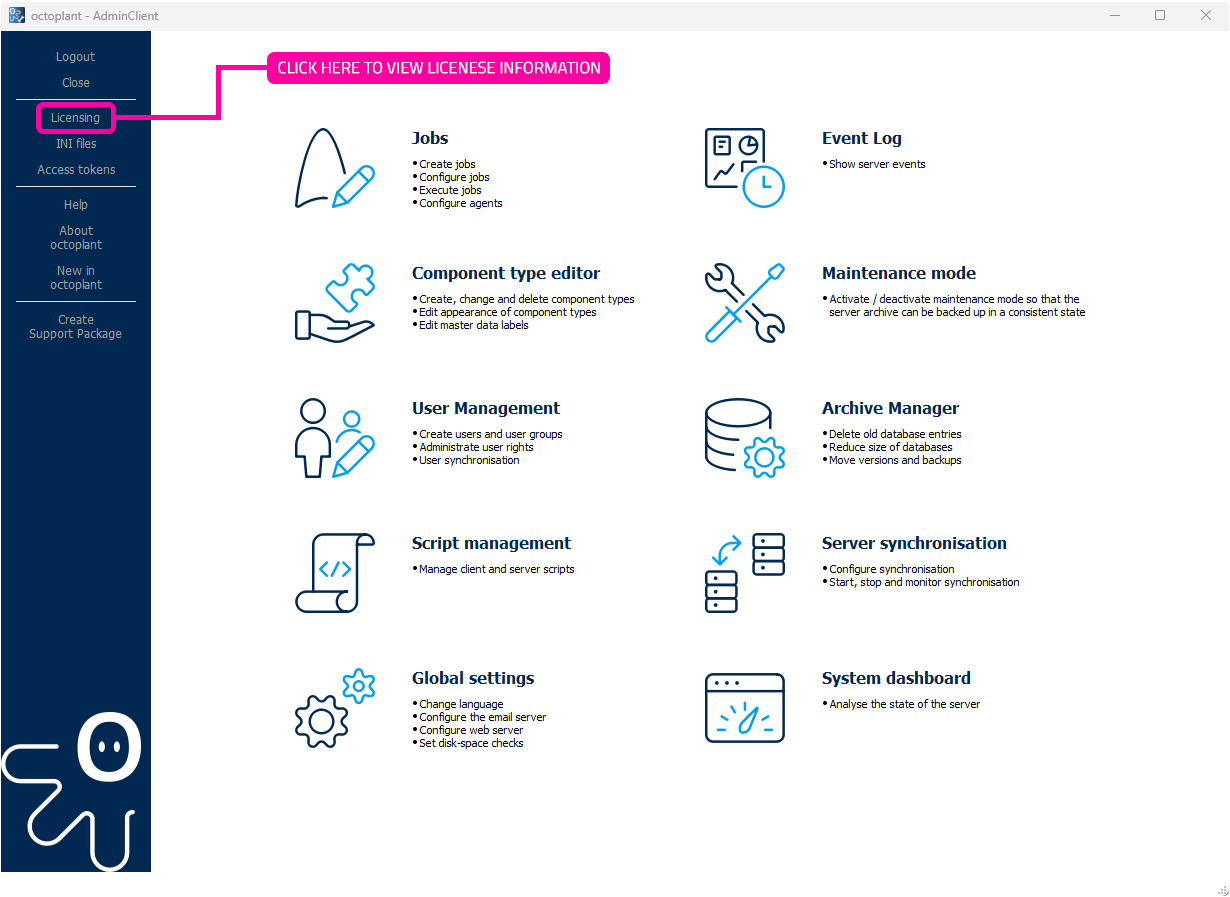
A popup will open. In this popup are all the information you need (see picture). Use the serial number and the values of the “License created on” field to add your product. The “License created on” field contains two information, the date and the time. You need both information to add products by your license information.