Creating jobs
Note
To perform the upload for Atlas Copco nutrunner controllers, the executing service must run under a specific user account. This user account needs to be a member of the Administrators group. The upload for Atlas Copco nutrunner controls cannot work if the applications VDogMasterService.exe, VDogUploadAgent and VDogCompareAgent are running under the Local System user account.
Configuring jobs for Atlas Copco tightening system controllers
- Start the AdminClient and open the Jobs module.
- In the Project tree, select your Atlas Copcocomponent.
- In the menu tab, select Create or drag and drop the components into the Jobs section.
- Check in the section Job configuration, if the upload type Atlas Copco Tightening Systems is being displayed.
- Make sure the desired settings are in place for the following sections: General, Notification, Upload and compare, Create a version automatically after job run. The Notification and Create a version automatically after job run sections are only displayed if the necessary settings have been implemented. 1. !!! note
- The Upload is carried out using the tool ttpf.exe (Tools Talk Power Focus 4000) from the company Atlas Copco. This is required to be installed and licensed on the computer that is carrying out the upload. When using agents, the tool must run on the computer on which the agents have been installed.
- Configure the section Atlas Copco Tightening Systems settings:
- Under Project, select from the dropdown menu the Atlas Copco tightening system controllers project. This option is only relevant if more than one Atlas Copco Tightening System project is located in the component.
- In Device, enter the IP address or name of the device.
- Change the port located under Port if required. The port 6543 is selected by default.
-
Configure the section File specifications and compare settings.
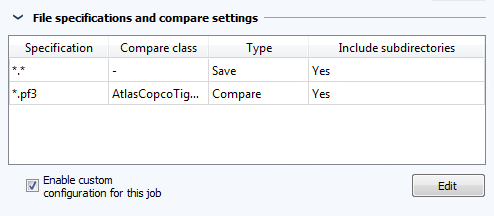
- Here, you can adjust the comparison for the job.
- Check the Enable custom configuration for this job checkbox.
- Click on Edit.
-
The dialog Configuration of backup files will then open.
-

-
Save the job and then to test, click on Execute selected jobs once.
Note
The backup that you create is identical to the Tools Talk Power Focus project. You can use the result to carry out a
detail comparison and edits.
