Creating jobs
Upload files
- Active configuration config.cfg
- Security Context SecContext.ctx
- Snapshot snapshot.tar.gz (optional)
The upload is carried out through the Web-based management (HTTP/HTTPS).
Note
In the AdminClient under INI files, you can increase the maximal number of parallel uploads. This is also done
just as described in Advanced configuration for PHOENIX CONTACT FL SWITCH.
Creating jobs for PHOENIX CONTACT FL SWITCH
- Start the AdminClient.
- Open the module Jobs.
- In the Project tree, select a PHOENIX CONTACT FL Switch component.
- Create a job with the upload type Switches and configure the sections General and Upload and compare.
Note
Under Upload and compare set the compare policy Prev. backup <-> Backup, in case no project data in the components was versioned.
- Configure the section Switches settings.
- In Device, enter the IP address or name of the device that you want the job to access.
- Under User, enter the user name under which the device is to be accessed.
- In Password, enter the password of the corresponding user.
- Set the Type to Phoenix Contact (WBM).
- Under Name of the configuration file, enter the name.
- Check the checkboxes Use https and With Snapshot as required.
- Configure the section File specifications and compare settings.
Note
This helps to prevent the likelihood that, due to running values, differences will be detected during job execution. The comparator can only be configured if a version of the component project data was created.
To prevent differences from being detected every time a job is executed, the current values *.ctx and *.tar.gz must be excluded from the comparison.
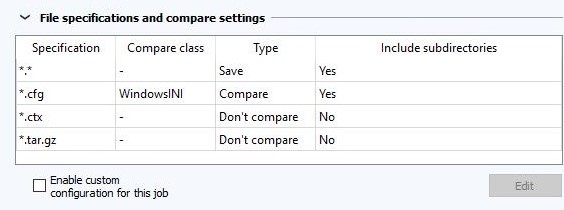
Image: File specifications and compare settings Image: configuration of backup files
Image: configuration of backup files
1. Check the checkbox **Activate specific configuration for this job** and click on **Edit**, if you want to modify the comparator settings for this job.
1. Use **Add** and **Remove** in order to configure the settings for the **Compare these files** and **Do not compare these files** tables.
Note
You can use placeholders. The entry .cfg affects all files with the data ending .cfg. 1. In the table Compare these files, click on the space and select the desired comparator from the dropdown list. 1. In both tables, click on the desired field to determine if the entry for this line should also apply for files in subdirectories 1. Click on Configure comparator** to configure further settings for the selected comparator.
Note
This option is not available for all comparators. 1. Determine whether you want to detect changes by timestamp or by checksum. 1. Check Ignore empty directories to exclude empty directories from the backup. 1. Under Compression factor, set the compression factor for the backup.
Note
For low compression factors, versiondog requires less time in order to compress the backup. However, the backup will take up more disk space on the server. 1. Close the dialog by selecting OK.
- Save the job and execute it.
Note
The backup is disaster recovery capable and can be restored via the web interface.
Note
The file specification and compare settings only apply to the job that they were made for. In the list Jobs, you can use drag and drop to apply comparator settings to other jobs.
