Testing a created image
After creating an image, you can test it using the Snapshot.exe application from Drive Snaphot.
To access the Snapshot.exe file, copy the job result in the UserClientas a backup to a directory. This is described in the section Creating images in 4 easy steps
Testing an image
-
Start the Snapshot.exeapplication.
-
Click on the Restore disk from file button.
- The Select Image to Restore dialog will then open.
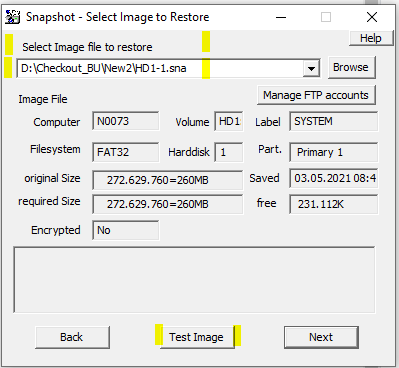 5. Use the Browse button to select the image file in the file system. If you have previously copied the job result to a directory as a backup, you can specify the corresponding directory here. Alternatively, select the directory that you configured as the storage location for the image during job configuration. 6. Click on the Test Image button. 7. The result will then be displayed in a separate dialog.
5. Use the Browse button to select the image file in the file system. If you have previously copied the job result to a directory as a backup, you can specify the corresponding directory here. Alternatively, select the directory that you configured as the storage location for the image during job configuration. 6. Click on the Test Image button. 7. The result will then be displayed in a separate dialog.
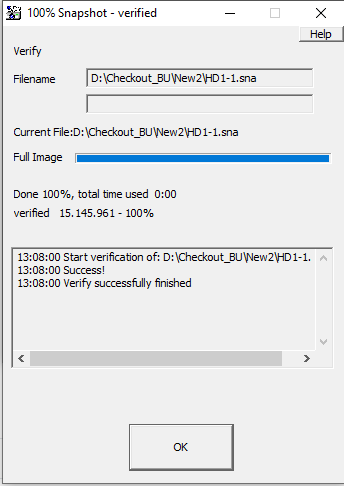
Related Topics
Last update: September 15, 2023
