Editing projects
Loading projects for editing
- In the Project tree of the UserClient, select the component and select Check-Out.
- If you have installed zenon on your client computer, your project will be opened in your local working directory as well as being copied into the Central Project Database. If a project is already present on the central drive, it will be overwritten during the check-out.
- After the check-out, you can work as normal with your zenon project.
**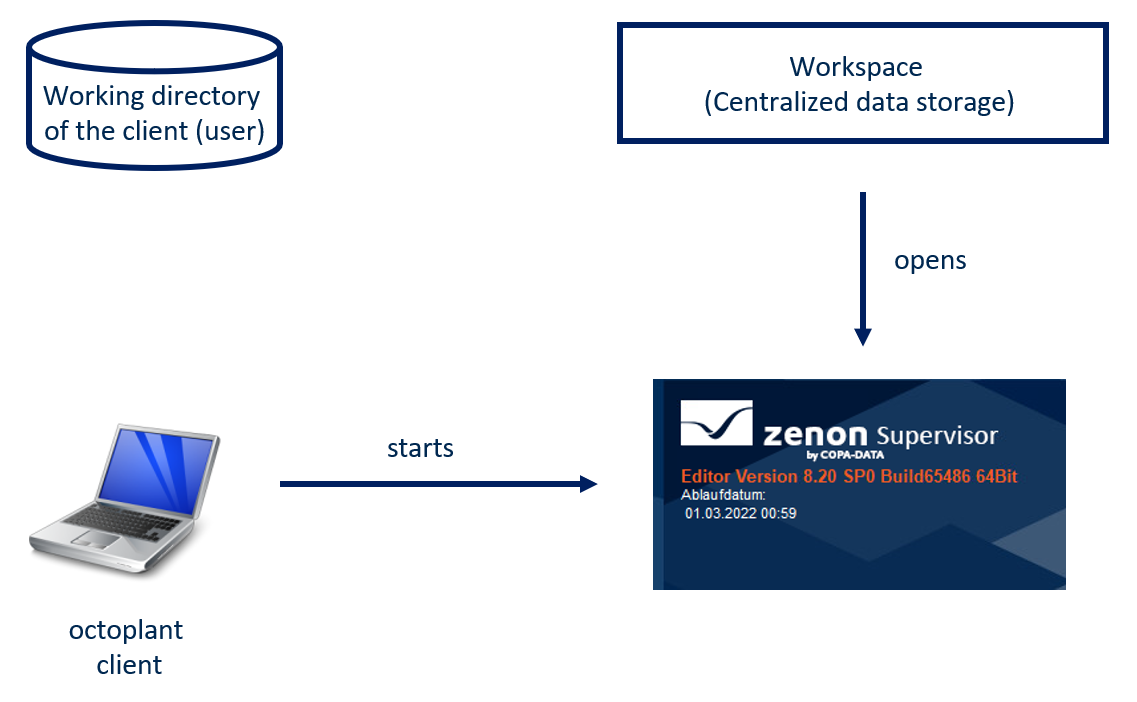 Image: Workflow Open in editor
Image: Workflow Open in editor
**
Opening projects in the editor
- In the UserClient, select the option Open in editor.
- The UserClient will now start zenon.
- The zenon editor will now open the project located in the workspace (Central Project Database) for editing.The project directory will not be opened at the same time.
Image: Load Workflow Project
Creating new versions and checking-in
- Once you have carried out the changes to your project, select the option Create new version in the UserClient.
- The dialog Create new version will appear.
- Select the option Create a new version and Check-In.
- Your zenon project will now be saved on the versiondog server.
- If you have installed the zenon editor on your client computer, project data will be copied from the Central Project Database into the working directory using the zenon editor.
Image: Workflow Versioning and Check-In
Related Topics
Last update: September 15, 2023
