Checking out components
- In the Project tree, select the component.
- Go to Start and then click on Check-Out.
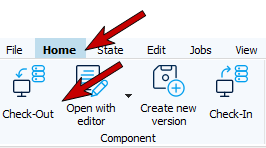
- The Check-Out will be opened with the selected components.
- Click on Check-Out and close.
-
When the component is finished checking out, a pop-up opens in the notification area with the result of checking out.
-
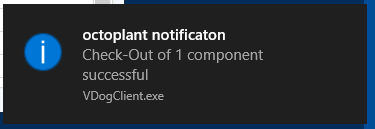
Note
- The display of the pop-up after a successful check-out can be activated or deactivated via the Client Settings
(see section Client Settings).
Once the component has been checked out, the component type symbol will be displayed in color in the project tree.
Related Topics
Last update: September 15, 2023
