Configuring jobs for component upload
Note
The components on the server, that were used to create the job, should be the same type of component as those on the target server. User-defined component types, that are not known on both servers involved, need to be imported or exported as required.
To configure jobs for component upload, go to AdminClient and then open the module Jobs.
- In the Project tree, select the component for which you want to create the job.
- In the menu tab, click on Create or drag and drop the components into the Jobs section
- From the dropdown menu Upload type, select the upload type versiondog component.
Go to Components settings and proceed as follows:
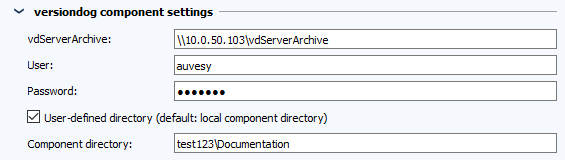
- In the field vdServerArchive, enter the server’s network share from which you want the data to be downloaded from. The network share is entered in the following format:
\IPAdresseServerarchiv(Example:\10.0.50.103vdServerArchive). - Fill in the User and Password fields with the necessary login details for the server.
- The local component directory is accepted by default on the server. This means that the same directory will be used on the target server as on the local where the job is created. Check the checkbox to use a user-defined directory.
- If you decide to use a user-defined directory, enter in the Component directory field the path to the directory.
Note
To synchronize the component with the version on the target server, create a version.
Related Topics
Last update: September 15, 2023
