Login
In order to log in to octoplant hub, you need to enter the appropriate link in the web browser. This link consists of the name of the server system on which the octoplant server is running and the port assigned in theconfig.yml file.
Example:
https:/ /<Servername>:443
The octoplant hub login dialog will now be displayed.
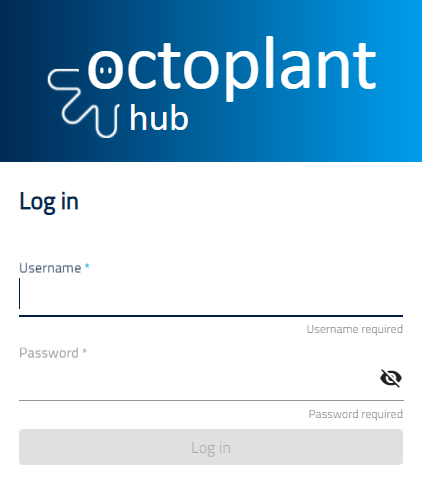 Image: Login dialog
Image: Login dialog
- In the Username field, enter your user name. You also have the option to specify a domain (in the form o f
<domain>``). - In the Password field, enter your password. You can activate the plain text display of the password for input by using the
symbol.
Note
If you are logged in, you can use the user icon in the top right corner to open a menu. Here, you can get information about the logged in user and the version of octoplant hub as well as log out of the system.
Last update: September 15, 2023
