Troubleshooting during installation
Below are listed some errors that may occur during installation and their solutions.
An error occurs during automated installation
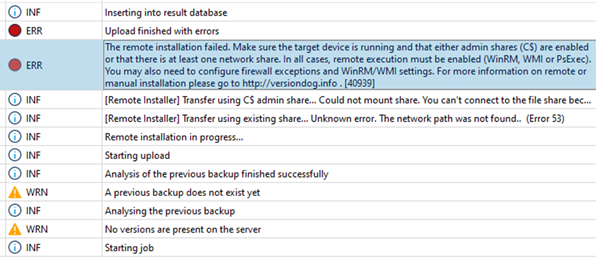
If both error messages (“Transfer with existing release…” and “Transfer with C$ release…”) are displayed, the setup data for the Image Service cannot be transferred.
Check whether at least one share is available on the device to be backed up and whether the user stored in the job configuration has sufficient permissions (write and read permissions) for this share.
The automatic installation is being started, although this is not wanted
If the automatic installation always starts although the service has already been installed manually, remove the credentials for the user in the Image Service section of the Global job settings.
If the automatic installation is started anyway, check whether the certificate was issued for the name or IP specified in the Device field in the Job configuration. Make sure that these entries match.
If this is not the case, create a new setup file with the web installer.
The services are installed, but error messages are also being displayed
If the connection to the device, that you want to be backed up fails, check if port 64007/TCP is being shared from the server or agent to the device. A quick check is possible using the hard disk overview. It uses only port 64007/TCP and therefore allows testing without additional ports (for example, for file transfer).
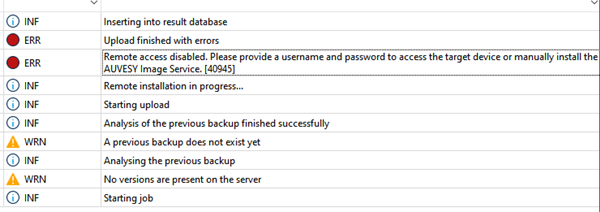
You can test the ports with the following command in the PowerShell:
