Restoring a PLC 500 backup
To restore a backup on a PLC 500 device, proceed as follows:
- In the UserClient select the RSLogix 500 project component.
-
Click on the tab Jobs,located in Component details. A backup only appears in Job results if the upload job has already been successfully executed. !!! note Note that you can to set the number of backups in the job configuration. This can be found under: AdminClient -> Upload and Compare.
-
Select the backup. Click on Copy backup to directory.
- To select the file into which you want to decompress the backup, click on Browse in the wizard. We recommend that you decompress the backup into a temporary file (and not in your working directory). The backup contains a RSS file.
Note
- When you decompress the backup into your working directory, you will be asked to choose between Delete contents then copy and Replace and copy. If you select Delete contents then copy, you will loose the
_BAK???.rss files (the backups produced by RSLogix for every file revision). This will not however pose an issue as versiondog saves this file in the same format as the previous version of the project. 1. Download the project using the RSLogix 500 software onto the device:
Note
For further information regarding this process, refer to this step in the plc 500 machine documentation or the RSLogix 5 pro software handbook. 1. Go to Comms. 1. Select Download. 1. 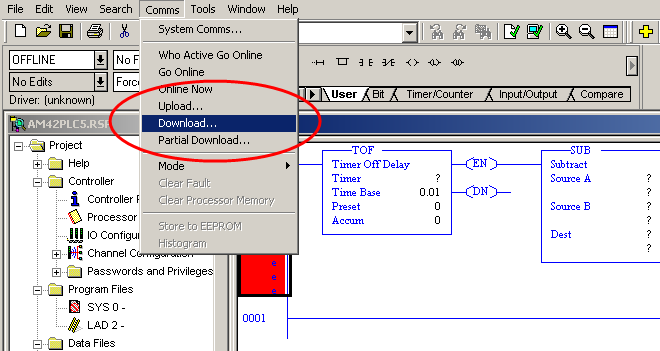 1.
1.
