Installing the SINUMERIK ONE Plugin
You can install the plugin on either a NCU (internal HMI on Unix) or a PCU (external HMI on Windows).
Installation on the NCU
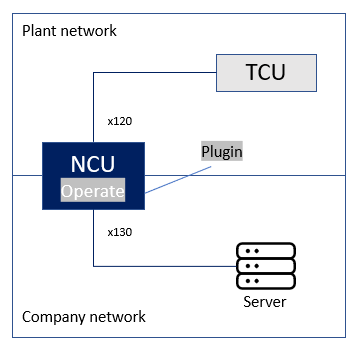
The required installation files can be found in the versiondog setup under/Tools/Sinumerik/ONE. There is a separate subdirectory for each version.
- Copy the following files from the setup to
/card/addon/sinumerik/hmi/applon the HMI.- libVDogUploadSinumerikOperate.so
- vdoguploadsinumerikoperatedialog.hmi
- Copy the file VDogUploadSinumerikOperate.ini and from the setup (
/Tools/Sinumerik) to/card/addon/sinumerik/hmi/cfg/and adapt it to your device. - Adjust the file systemconfiguration.ini. This is located on the HMI under
/addon/sinumerik/hmi/cfg/. - Enable the port in the firewall.
- Modify the basesys.ini file in the /
card/user/system/etc/directory on the HMI to enable the port in the firewall. Use the port that you have set in the VDogUploadSinumerikOperate.ini file. The default port is 42000. - Example:
- [LinuxBase]
- […]
- FirewallOpenPorts=”TCP/5900 TCP/5901 TCP/102 TCP/42000″
- […]
- Restart the machine after making this change.
Installation on the PCU
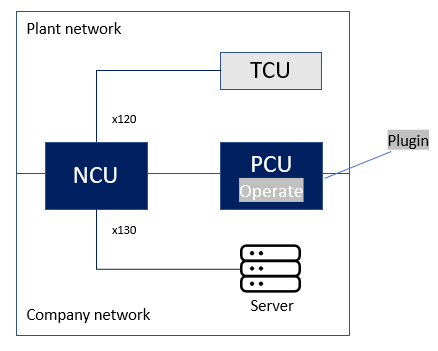
- Terminate the HMI application.
- Copy the following two files to
<drive:>SiemensMotionControladdonsinumerikhmiappl.- VDogUploadSinumerikOperate.dll
- vdoguploadsinumerikoperatedialog.hmi
- Example: 1.
C:Program FilesSiemensMotionControladdonsinumerikhmiappl - Copy the file VDogUploadSinumerikOperate.ini to
<drive:>SiemensMotionControladdonsinumerikhmicfgand adapt it to your device. - Modify the systemconfiguration.ini file in the
/addon/sinumerik/hmi/cfgdirectory. - Enter the file run_hmi.exe in the firewall and enable it so that the versiondog server or upload agent can communicate with the plugin. You can find the file in the directory:
<drive:>SiemensMotionControlSiemens sinumerikhmiautostart. - Restart the HMI application.
Related Topics
Last update: September 15, 2023
