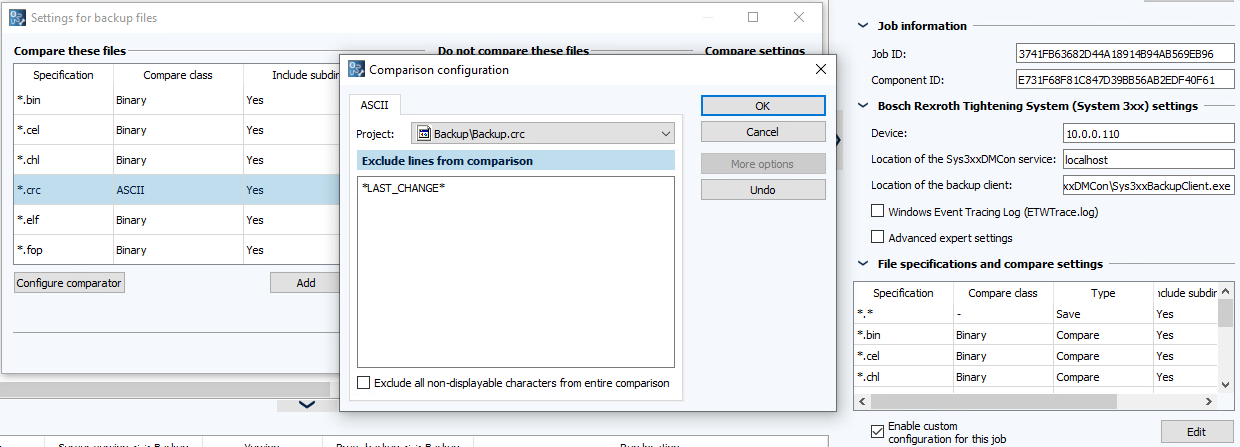Creating jobs
- Start the AdminClient and open the Jobs module.
- In the Project tree, select the component for which you want to create a job.
- In the menu tab, click on Create or drag-and-drop the components into the Jobs section.
- Check in the section Job configuration, if the upload type is being displayed.
- Check in the following sections if your chosen settings have been implemented: General, Notification, Upload and compare, Create a version automatically after job run. The Notification and Create a version automatically after job run sections are only displayed if the necessary settings have been implemented.
- In the Bosch Rexroth Tightening System (System 3xx) settings sections, implement the following settings:
- In Device, enter the IP address or name of the device.
- Enter in the field Location of the Sys3xxDMCon services, the computer’s IP address on which the Windows service Sys3xxDMCon is running. If the service is running on the same computer as the application
Sys3xxBackupClient.exeand the versiondog server, enter here the value localhost. - Enter in the field Location of the backup client the path to the file
Sys3xxBackupClient.exe. The applicationSys3xxBackupClient.exeperforms the actual backup, i.e. copying the files from the device to the local directory. - If an error occurs when you execute a job, you can activate the option Windows Event Tracing Log (ETWTrace.log)to create a log file
ETWTrace.log. This information can be used later on for trouble shooting.
- Optional: You can use the Advanced expert settings checkbox to create your own configuration file for the Sys3xxBackupClient. A description for this can be found in the Haller and Erne documentation. Please note that the settings in the other fields of the Bosch Rexroth Tightening Systems (System 3xx) settings section are given priority over the entries in the configuration file. This means that settings that are already included in the fields do not need to be listed in the configuration file, as they will never overwrite the contents of the fields if they have different values.
- In the section File specifications and compare settings, you can configure the comparison for the job to exclude certain lines from the comparison. For Bosch Rexroth Tightening System components, these are the lines “LAST_CHANGE” in CRC files and the entry “Firmware” in TXT files.
- Activate the Enable custom configuration for this job checkbox and then click on Edit.
- The dialog Settings for backup files will then open.
- Select the lines with your file type and then click on Configure comparator.
- The dialog Comparison configuration will then open.
- In the dialog, enter a regular expression with the corresponding string whose line you want to exclude from the comparison.
-
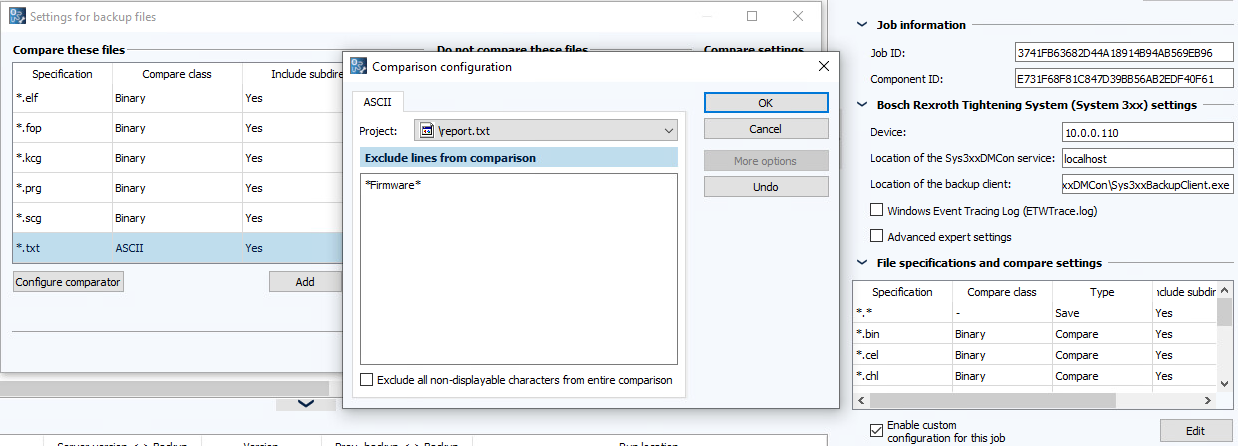 1.
1.
- Test the job, click on the button Execute selected jobs once.
Related Topics
Last update: September 15, 2023