Software upload
Backups are produced via the TIAÂ Portal editor. Detailed comparisons are possible and the generated backup has the potential to be restored. It is possible to save current values if the backup strategy Always save backup (keeping previous backup, even if the same) has been selected.
Note
From TIAÂ Portal V15.1 onwards, uploads and comparisons for password protected projects will also be possible.
Note
If you are using Windows 11, problems may occur during job execution when using the upload variant Software Upload.
Image: Job configuration, section TIA Portal settings, upload variant software upload
- Click on the Projectdropdown list and select the project.
- Click on the Device dropdown list and select the CPU of the project.
- versiondog determines the interface automatically. To enter it manually, check the Enter interfaces manually checkbox.
- Enter the PG/PC interface and the Slot in the corresponding fields.The PG/PC interface can be found in the TIA Portal editor, in the location shown below:
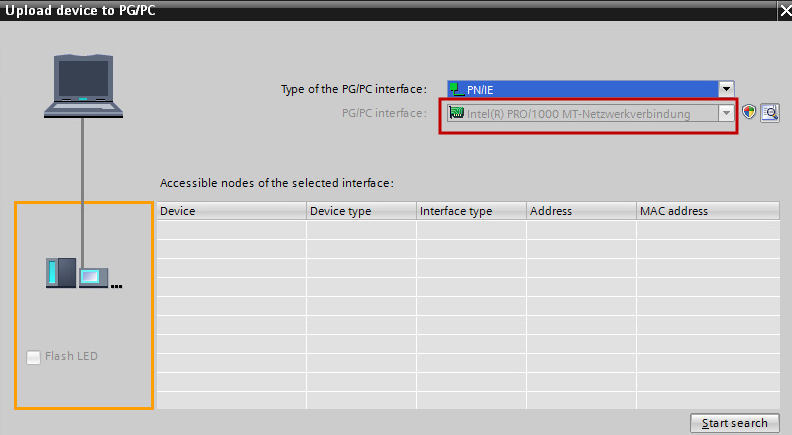 1.Image: TIA Portal, PG/PC interface display
1.Image: TIA Portal, PG/PC interface display
- In the Advanced section, enter the login information required for the password protected project.
Note
If the project contains a CPU password, an error message is issued because no CPU password can be passed on into the software upload job.
Related Topics
Last update: September 15, 2023
