Login using SSO
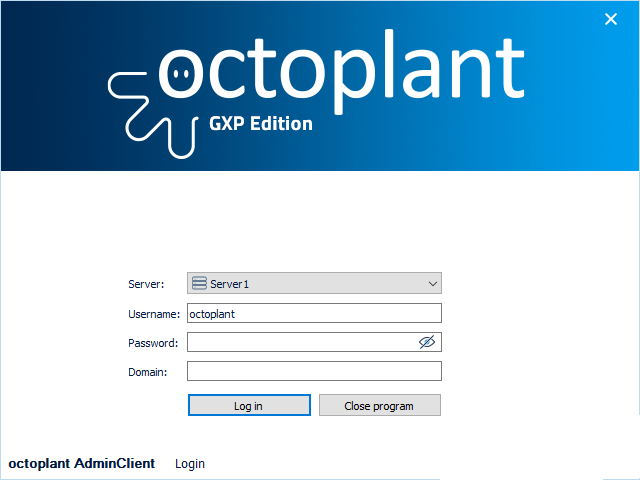
When logging in for the first time, proceed as follows:
-
In the opening screen, select Server configuration located under the dropdown option Server.
-

-
Check the checkbox Single Sign-On in the login dialog Server settings.
-
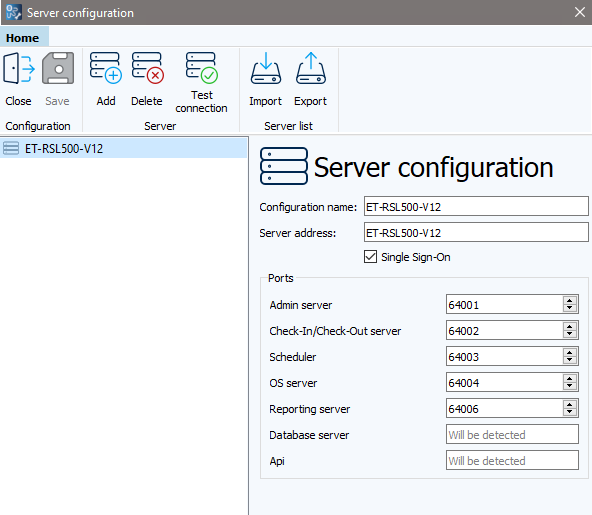
- Click on Save and Close to finish the configuration
- In the login dialog, you will find the sections Username, Password and domain deactivated.
- By clicking on Log in, you can login without entering anything.
- SSO can also be used for local login on your computer under Local. The requirement for local login is fulfilled, if you have logged on to the server once before and the checkbox Single Sign-On is checked.
Note
At the next restart, you will be logged in automatically.
Note
The web server in versiondog does not support SSO.
Note
Single Sign-On can be activated in the server configuration in the file Csc _<Servername>-Server.ini. The file can be found in the Server archive under: vdog client setupconfigCVD$AConfigurationcsc_-Server.ini. Open the file Csc _<Servername> -Server.ini. Insert the section [Common] and the key SingleSignOn=Y. Start the installation from the network share on the server.
Last update: September 15, 2023
