Using Script buttons in the UserClient
This section outlines the processes involved in running configurable script buttons:
- Start the UserClient
- If scripting is activated and at least one script is available, the tab Scripting will appear in the Extras ribbon
- To re-read the script group, click on Update from server.
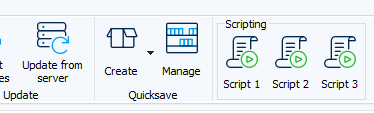
Dialog for component independent scripts
If you click on the button for component independent scripts, a dialog will appear and display the message Execute scripts “Script1”.
If an error occurs when executing scripts, an error message will appear.
Dialog window for component specific scripts
You are required to select at least one component from component specific scripts in the Project tree or in Component details. If you select n components using the script, a message will appear warning that the script for n components will be executed. You have the choice of selecting whether to execute a script or to cancel the action.
Note
You can also blend out this warning. The warning settings can be configured in the User settings in the
UserClient.
- When the script is executed a progress bar will be displayed.
- You can cancel the use of scripts for numerous components at any time. If this process is cancelled you will receive notification that the script has been ended for all components. This action can not be cancelled.
- If an error occurs, this will be displayed and the user will be asked if they wish to continue.
Related Topics
Last update: September 15, 2023
